How to Order Print with or without an Order Number
Select from the available services the Print dropdown

Select ePrint (Select from templates online) if you want to build your design
Select Request Custom Design (Design fee associated) if you want HomeVisit to design it for you.

Enter the Business Solution Order ID if your order is from the new system or the HomeVisit Property ID (HVID) If your order is from the old legacy system.

If your order number is from the new HomeVisit portal, you will see your images in the next step. You can also add additional images in this step. If your order number is from the HomeVisit Legacy system, you will not see your images in the next step.

if you do not have an order number to upload your images, select Upload your Images.
 Select Build your Design if using ePrint. This will take you into the ePrint Builder to begin your design.
Select Build your Design if using ePrint. This will take you into the ePrint Builder to begin your design.

Once completed with ePrint or if you are requesting a Custom Design, select the desired Product from the drop down and enter in your desired Quantity (ePrint will auto populate the product based on the template option selected)
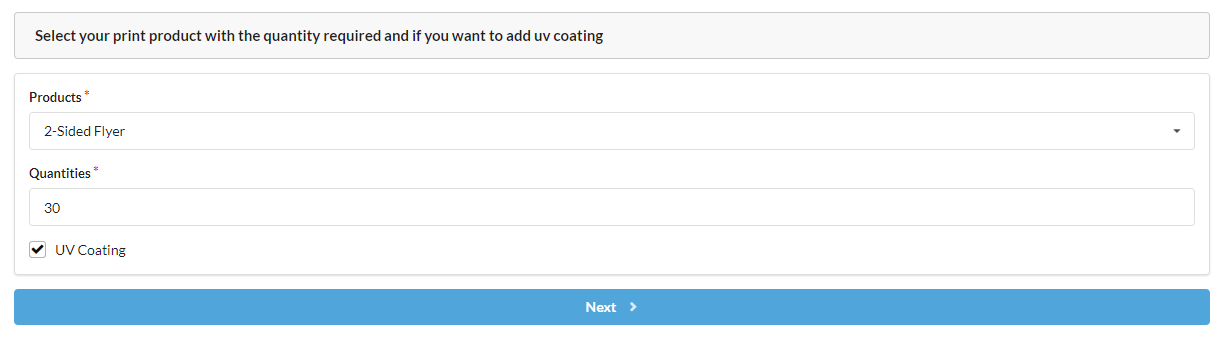 Select desired Shipping Method from the dropdown Ship to an Address, Direct Mail Service, or Pickup at HomeVisit Chantilly Office
Select desired Shipping Method from the dropdown Ship to an Address, Direct Mail Service, or Pickup at HomeVisit Chantilly Office
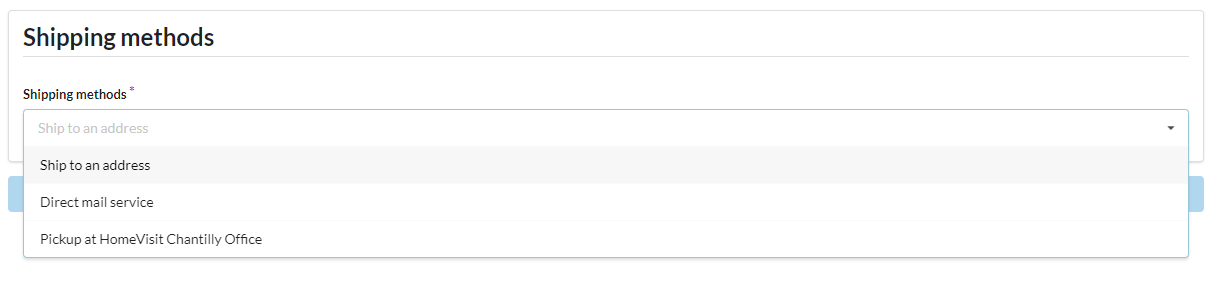 If Shipping to an Address, enter in the Property Address to be shipped to
If Shipping to an Address, enter in the Property Address to be shipped to
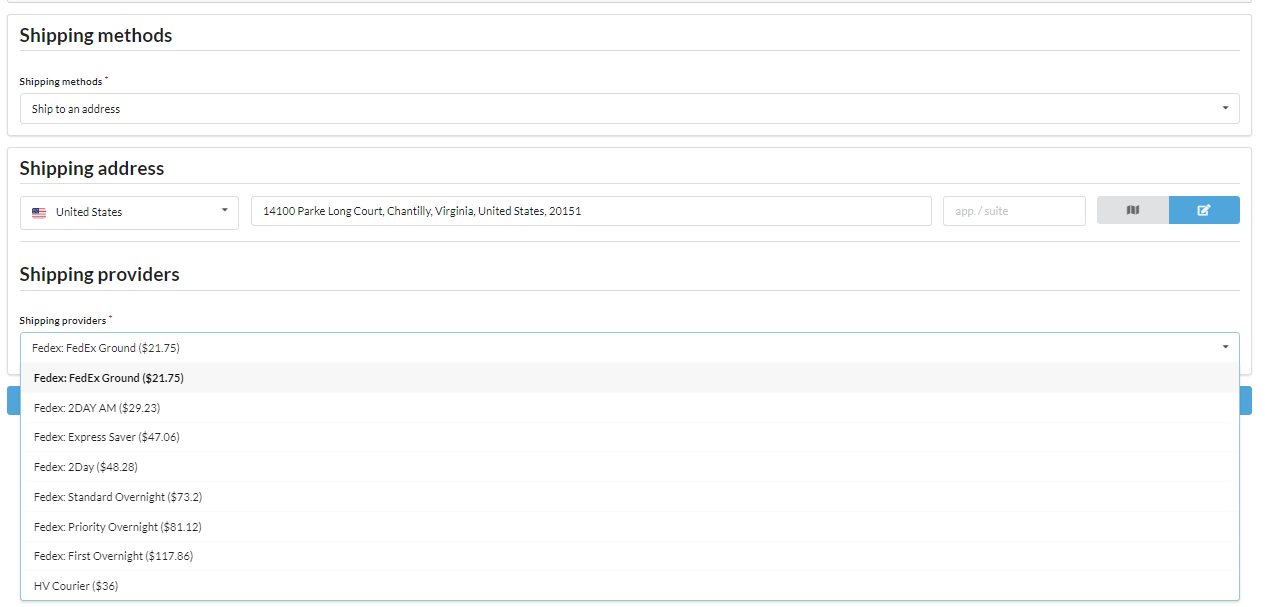 Confirm your order details and add any Notes or Contact Information.
Confirm your order details and add any Notes or Contact Information. 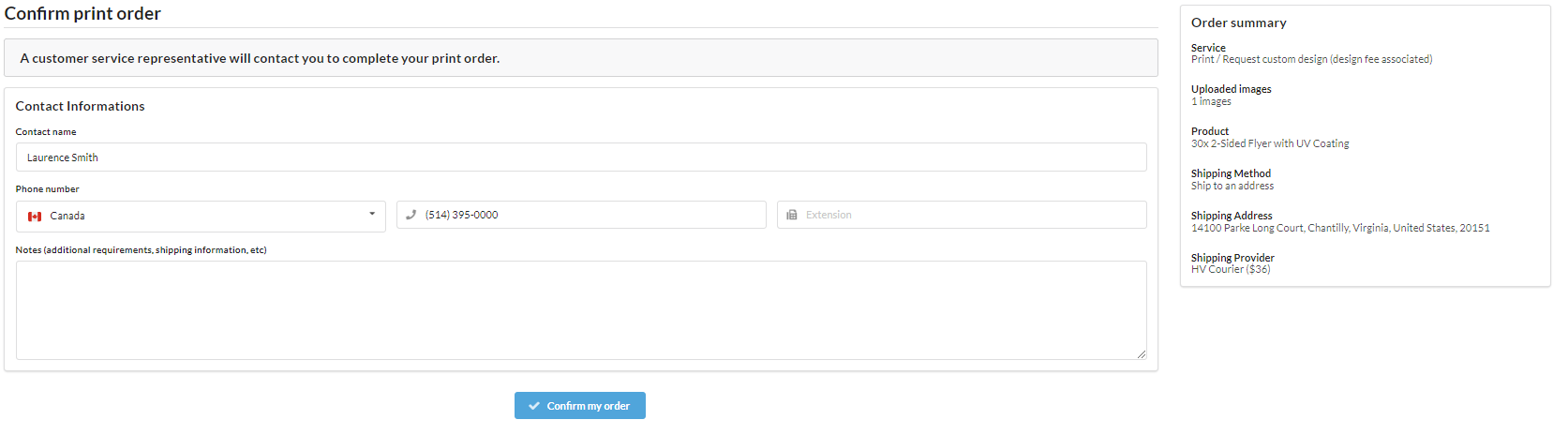
To finish click Confirm my Order. An agent from our print sales department will contact you if more information is required and provide you with a quote for the order.
